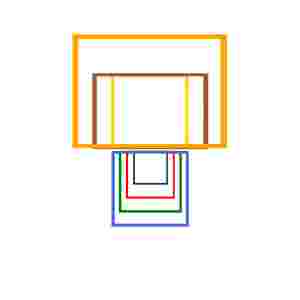
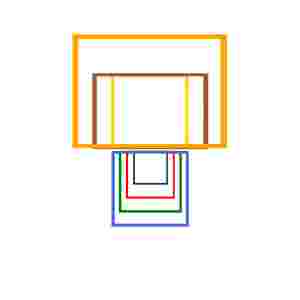 | In this image I have tried to show how the offset parameters work. The numbers +0+0 that appear in the Offset box stand for width and height, or how far in pixels from the left and how far from the top. But other things factor in to where your image actually appears. I used these boxes to show this. |