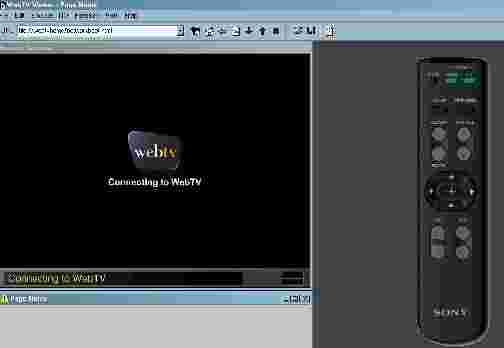
First PC users must download the viewer. Just follow the instructions once you have clicked on the download button and you are ready to begin using it. You will have to register it even though the link to MSN is no longer working. By registering it, it keeps the program from forbidding access to it. It will tell you that the link appears broken but it will let you in.
Once it is installed on your computer, open up the web TV Viewer file. You will see a screen that looks like his.
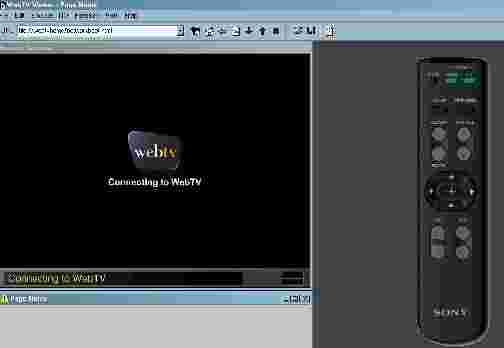
Across the top there are several buttons, but most of them are disabled as they only mimic what a web TV can do. The only button you need is the File button. To view a web TV page, click on the file button. You will get a drop down menu. Click on Open URL. At that point this box will appear.
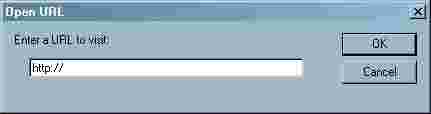
Enter the URL of the WebTV site you would like to view, and it should appear inside the webTV window as below.

Other buttons will also appear across the top in a toolbar. A back button which is used if the webtv page you are viewing has a lot of links on it to other pages. Also a reload button, scroll down, scroll up. But you can also use the wheel on your mouse to scroll.

You may also take a screenshot of the webTV page. Depending on what programs you have installed on your PC for handling graphics, etc. the instructions may vary. You can click on File again. Save Browser Contents as.....screenshot. On my PC it will save the page as a bmp. In order to view the page with web TV I need to turn it in to a jpg. I can do this at image magick. Once on the input page at image magick on a PC click on Browse. This will allow you to browse images on your PC. Click the image, and then open. The URL should now appear in the box on the image magick input page. Now click on the view button. Here you will be inside the studio and have a choice of manipulations to work on your image with. It can be cropped and resized and then output to your server. At output you can change it to a jpg or a gif.
Here you will find a tutorial by Flo on how to resize an image at image magick.
To crop and chop an image at IM studio, first you will need to know the size of your image. If you don't have that info, click on resize and it will appear in the box on that page. Back out of resize. Now go and click on your image in the upper left hand side where you would like to crop the image. A place that is in from the left and down from the top. On the next screen under your image it will give you a set of numbers. The first two numbers are the location of the exact pixel you had clicked on. Take that number and click on the transform tab. Inside the box enter the size of the image followed by the pixel. It should read as follows: widthxheight +left + top pixel....or 300x300 +50+50. Click on the crop button. Go to the bottom of the page and cleck the box that says reset page geometry. Then click the transform button. The top and left side should be cropped off. For the right side repeat the steps above except use chop instead of crop inside the transform menu.